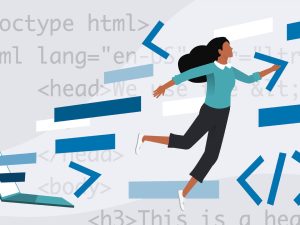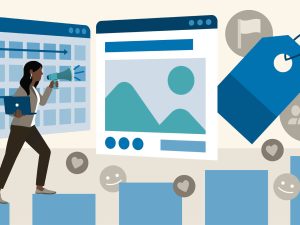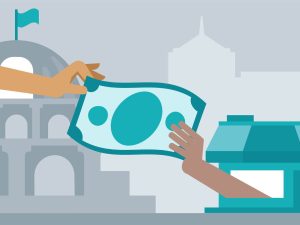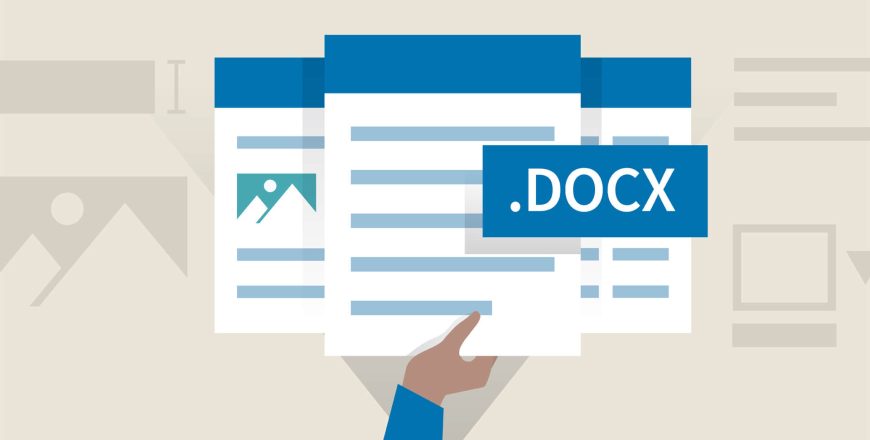
- Curriculum
- Reviews
SECTION 1: INTRODUCTION TO MS WORD
SECTION 2: CREATING A BLOCK STYLE BUSINESS LETTER
Stars 5
4
Stars 4
1
Stars 3
0
Stars 2
0
Stars 1
0