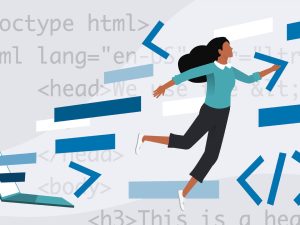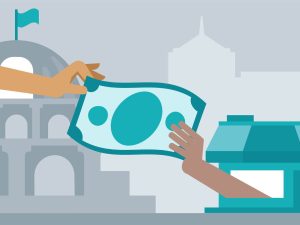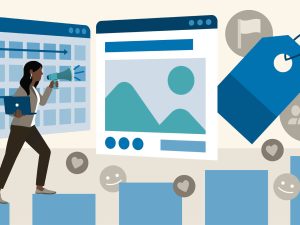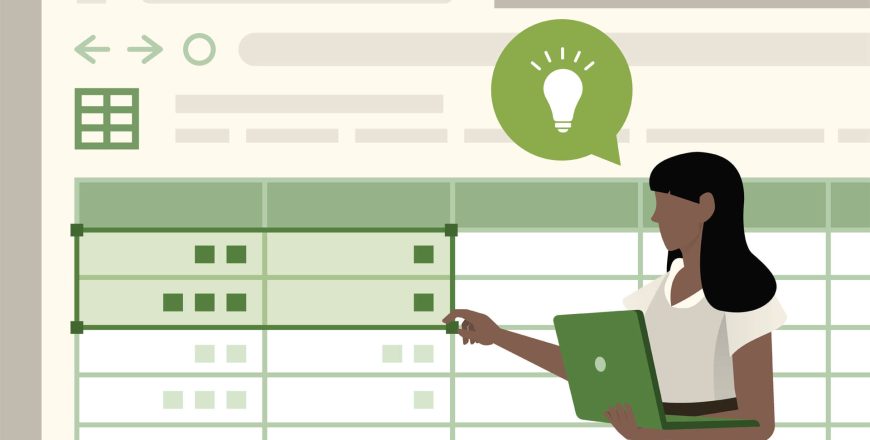
- Curriculum
- Reviews
SECTION 1: INTRODUCTION
SECTION 2: EXCEL AND GOOGLE SHEET BASICS
-
2Getting Started With Excel
-
3Getting Started With Google Sheet
-
4Worksheet Basics In Excel
-
5Worksheet Basics In Google Sheet
-
6Entering Values And Formulas In Excel
-
7Entering Values And Formulas In Google Sheet
-
8Data Formats In Excel
-
9Data Formats In Google Sheet
-
10Data Handling Basics Cut Copy And Paste In Excel
-
11Data Handling Basics Cut Copy And Paste In Google Sheet
-
12Saving And Printing In Excel
-
13Saving And Printing In Google Sheet
SECTION 3: ESSENTIAL EXCEL GOOGLE SHEET FUNCTIONS
-
14Basic Formula Operations In Excel
-
15Basic Formula Operations In Google Sheet
-
16Mathematical Functions In Excel Part 1
-
17Mathematical Functions In Excel Part 2
-
18Mathematical Functions In Google Sheet Part 1
-
19Mathematical Functions In Google Sheet Part 2
-
20Textual Functions In Excel Part 1
-
21Textual Functions In Excel Part 2
-
22Textual Functions In Google Sheet Part 1
-
23Textual Functions In Google Sheet Part 2
-
24Logical Functions In Excel
-
25Logical Functions In Google Sheet
-
26Date And Time Functions In Excel
-
27Date And Time Functions In Google Sheet
-
28Lookup Functions V Lookup Hlookup Index Match
-
29Lookup Functions in Google Sheet
SECTION 4: NEW X LOOKUP ONLY FOR EXCEL 2021 AND OFFICE 365
SECTION 5: DATA TOOLS
SECTION 6: FORMATTING DATA AND TABLES
SECTION 7: PIVOT TABLES
SECTION 8: CHARTS
-
41Excel Charts Categories Of Messages That Can Be Conveyed
-
42Elements Of Charts
-
43The Easy Way Of Creating Charts In Excel
-
44The Easy Way Of Creating Charts In Google Sheet
-
45Bar And Column Charts In Excel
-
46Bar And Column Charts In Google Sheet
-
47Formatting Charts In Excel Part 1
-
48Formatting Charts In Excel Part 2
-
49Formatting Charts In Google sheet
-
50Line Charts In Excel
-
51Line Charts In Google Sheet
-
52Area Charts In Excel
-
53Area Charts In Google Sheet
-
54Pie And Doughnut Charts In Excel
-
55Pie And Doughnut Charts In Google Sheet
-
56Why We Should Avoid Pie Charts
-
57Scatter Plot Or Xy Charts In Excel
-
58Scatter Plot Or Xy Charts In Google Sheet
-
59Frequency Distribution And Histograms In Excel
-
60Frequency Distribution And Histograms In Google Sheet
-
61Sparklines In Excel
-
62Sparklines In Google Sheet
SECTION 9: PIVOT CHART
SECTION 10: MAP CHARTS
SECTION 11: SPECIAL PURPOSE CHARTS
SECTION 12: NAMED RANGES
SECTION 13: SHORTCUTS
SECTION 14: MACROS
SECTION 15: IMPORTING DATA FROM PDF AND WEBSITES
SECTION 16: ADVANCED EXCEL
SECTION 17: ADDONS IN GOOGLE SHEET
Please, login to leave a review