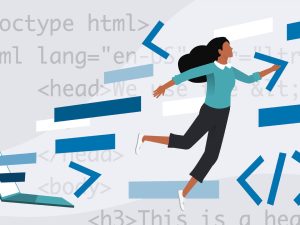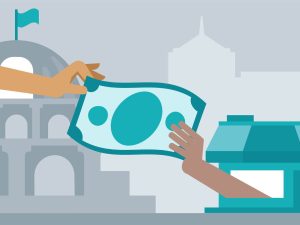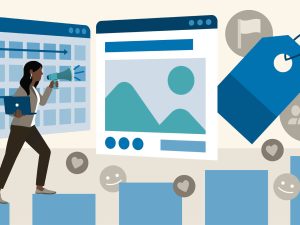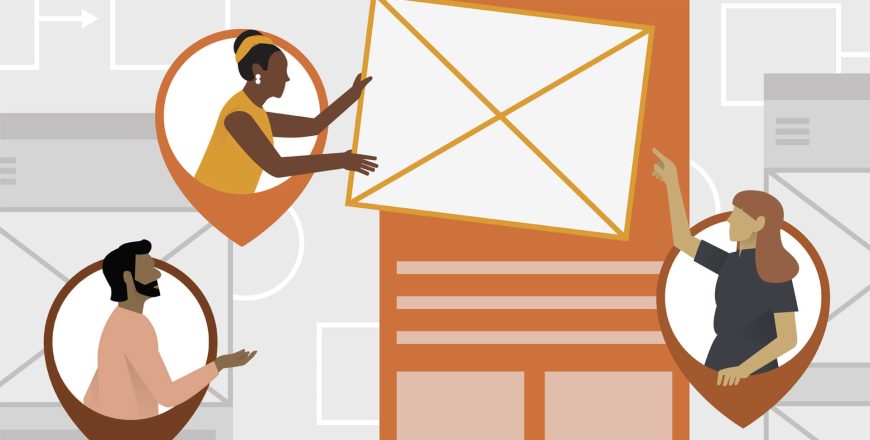
- Curriculum
- Reviews
SECTION 1: INTRODUCTION
-
1Introduction To Becoming A UI/UX Designer
-
2Meeting The Client
-
3The 2 Paths
-
4Exercise Building Your Logo
-
5Designer vs Developer
-
6Skills To Be A Top Designer
-
7Introduction To Sketching
-
8The Sketching Process
-
9Sketching User Flows Part 1
-
10Sketching User Flows Part 2
-
11Sketching User Flows Part 3
-
12Sketching User Flows Part 4
-
13Sketching Tips
-
14How To Stay Inspired
-
15How To Find Inspiration
-
16Introduction To Figma
-
17Figma Dashboard
-
18Figma Tools
-
19Layers & Pages
-
20The Top Bar
-
21Design Properties
-
22Prototyping With Figma
-
23Exercise Creating A Responsive Layout
-
24What Are User Flows
-
25The Do's And Don'ts
-
26Speed Up Workflow With Components
-
27Creating Our Own User Flows Part 1
-
28Creating Our Own User Flows Part 2
-
29Creating Our Own User Flows Part 3
-
30Introduction To Sitemaps
-
31Creating A Basic Sitemap
-
32Before You Start
-
33Creating A Sitemap Part 1
-
34Creating A Sitemap Part 2
-
35Tips For Getting Started
SECTION 2: EXPLORE & ITERATE - WIREFRAMES, PROTOTYPING, AND FEEDBACK
-
36What Is A Wireframe
-
37How To Create A Wireframe
-
38Wireframes In FIgma
-
39Creating Our Home Page
-
40Creating A Product Page
-
41Creating A Checkout Page
-
42Prototyping Basics In Figma Part 1
-
43Prototyping Basics In Figma Part 2
-
44Prototyping Basics In Figma Part 3
-
45Prototyping Basics In Figma Part 4
-
46Linking Together A Quick User Flow
-
47Working On Small Interactions
-
48Why Is Feedback Important
-
49Constructive Feedback
SECTION 3: VISUALLY DESIGNS + DESIGN THEORY AND ACCESSIBILITY
-
50What Is A Grid
-
51Grid Basics
-
52Responsive Grids And Breakpoints
-
53Making Our Grid In Figma
-
54Grid Guidelines
-
55Serifs
-
56Sans Serifs
-
57Display & Mono
-
58Picking Typefaces
-
59Choosing Typefaces For A Project Part 1
-
60Choosing Typefaces For A Project Part 2
-
61Choosing Typefaces For A Project Part 3
-
62Creating Our Own Type System
-
63Color Schemes
-
64Important Questions To Ask
-
65Creating Color Palettes
-
66Creating A Monochromatic Color Palette
-
67Applying Our Color Palette
-
68Expanding A Strict Color Palette
-
69Creating Our Own Color Palette
-
70What Are Forms + UI Elements
-
71Best Practices For Forms
-
72Best Practices For Inputs Part 1
-
73Best Practices For Inputs Part 2
-
74Best Practices For Inputs Part 3
-
75Best Practices For Inputs Part 4
-
76Best Practices For Buttons
-
77Creating Components In Figma
-
78Using Atomic Elements
-
79Using Instances In Figma
-
80Editing Instances
-
81Responsive Components
-
82Creating A Registration Form In Figma
-
83Visual Assets Introduction
-
84Working With Photos In Figma Part 1
-
85Working With Photos In Figma Part 2
-
86Working With Illustrations In Figma
-
87Figma Plugins And Icons
-
88Custom Icons
-
89What Is Accessibility
-
90Assistive Technologies
-
91Visual Patterns For Accessibility Part 1
-
92Tools To Make Your Design Accessible
-
93Visual Patterns For Accessibility Part 2
SECTION 4: DESIGN EXPLORATION - APPLICATION DESIGN + DESIGN SYSTEMS
-
94What Are Design Patterns
-
95Why Are Design Patterns Valuable
-
96How To Apply Design Patterns
-
97Analyzing Design Patterns
-
98Dissecting And Choosing Design Patterns
-
99Mobile Design Best Practices Part 1
-
100Mobile Design Best Practices Part 2
-
101Design Fidelity
-
102Style Exploration Part 1
-
103Style Exploration Part 2
-
104Style Exploration Part 3
-
105Style Exploration Part 4
-
106The Importance Of Motion
-
107The Purpose Of Motion
-
108Intro To Smart Animate
-
109The Power Of Smart Animate
-
110What Is A Microinteraction
-
111Why Microinteractions Are Important
-
112Creating Our Own Microinteraction Part 1
-
113Creating Our Own Microinteraction Part 2
-
114Using Figmotion Part 1
-
115Using Figmotion Part 2
SECTION 5: PUTTING IT ALL TOGETHER - DESIGN SYSTEMS AND FINAL COMPOSITIONS
-
116What Is A Design System
-
117Foundation - Color
-
118Foundation - Grids + Spacing
-
119Foundation - Iconography
-
120Foundation - Typography
-
121Components - Button
-
122Components - Inputs
-
123Components - Cards
-
124Recipes - Vertical Cards
-
125Recipes - Search
-
126Recipes - Order List
-
127Using Our Design System Part 1
-
128Using Our Design System Part 2
-
129Using Our Design System Part 3
-
130Final Prototypes Part 1
-
131Final Prototypes Part 2
-
132Final Prototypes Part 3
-
133Final Prototypes Part 4
-
134The Product Alignment Canvas
-
135Project Goals
-
136Target Users
-
137User Journey Map
-
138Risky Assumptions
-
139What Is A User Story Map
-
140Creating A User Story Map
-
141Is Bruno Happy
-
142Project Handoff
-
143How To Export And Place Designs
-
144Content For Your Portfolio
-
145Where To Host Your Web Portfolio
-
146Initial Setup - Figma Handoff
-
147Build UI - Adding Image Assets
-
148Build UI - Styling Image Assets
SECTION 6: BONUS
-
149Browsing The Web
-
150Breaking Google
-
151The Internet Backbone
-
152Traceroute
-
153Developer Fundamentals I
-
154What Does A Developer Do
-
155WWW vs Internet
-
156HTML, CSS, Javascript
-
157Developer Fundamentals II
-
158Developer History
-
159Build Your First Website
-
160Developer Fundamentals III
-
161HTML Tags Part 1
-
162HTML Tags Part 2
-
163Self Closing HTML Tags
-
164Anchor Tag
-
165Q& A index.html
-
166Q& A Relative Vs Absolute Path
-
167HTML Forms Part 1
-
168HTML Forms Part 2
-
169Submitting A Form
-
170HTML Forms Part 3
-
171HTML vs HTML Part 5
-
172Copy A Website
-
173HTML Challenge
-
174Your First CSS
-
175CSS Properties
-
176CSS Selectors
-
177Text and Font
-
178Images In CSS
-
179Box Model
-
180Px Vs Em Vs Rem
-
181Critical Render Path
-
182Flexbox
-
183CSS 3
-
184Responsive UI
-
185Exercise Robot Animation
-
186Bootstrap Introduction
-
187Bootstrap
-
188Bootstrap Grid
-
189Exercise Startup Landing Page Part 1
-
190Exercise Startup Landing Page Part 2
-
191Exercise Startup Landing Page Part 3
-
192Exercise Startup Landing Page Part 4
-
193Exercise Startup Landing Page Part 5
-
194EXER~1
-
195EXER~2
-
196EXER~3
-
197Developer Fundamentals IV
-
198Using Templates
-
199Introduction To CSS Grid
-
200CSS Grid vs Flexbox vs Bootstrap
-
201CSS Grid Part 1
-
202CSS Grid Part 2
-
203CSS Grid Part 3
-
204CSS Grid Part 4
-
205CSS Grid Part 5
-
206Exercise CSS Layout
-
207Solution Navigation Bar Part 1
-
208Solution Navigation Bar Part 2
-
209Solution Cover
-
210Solution Project Grid + Footer
-
211Solution Prettify
-
212The Truth About CSS
Please, login to leave a review